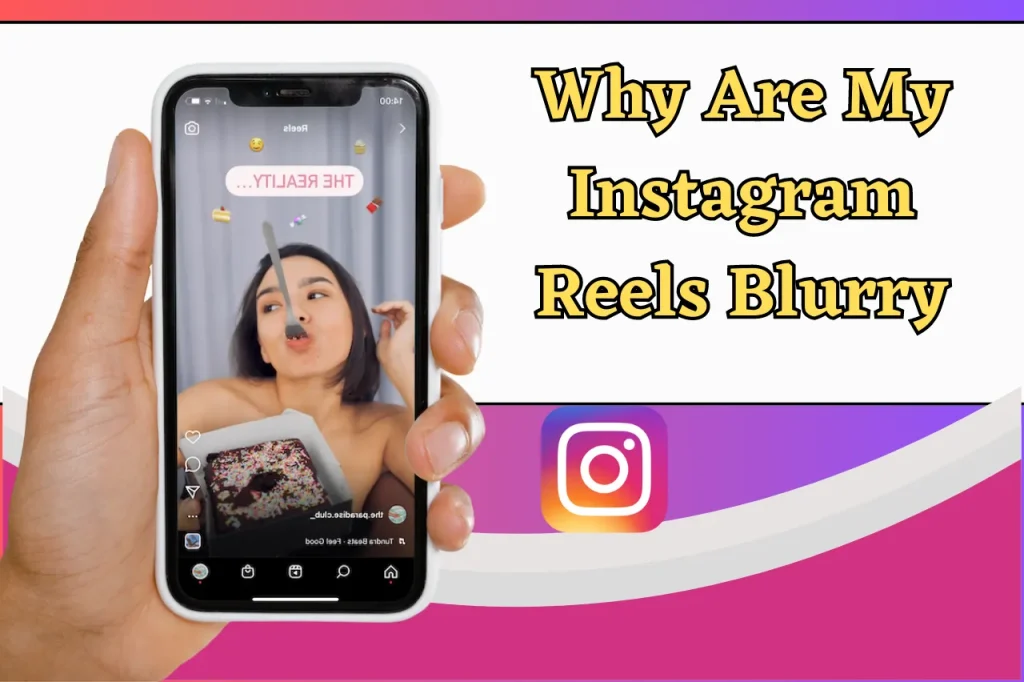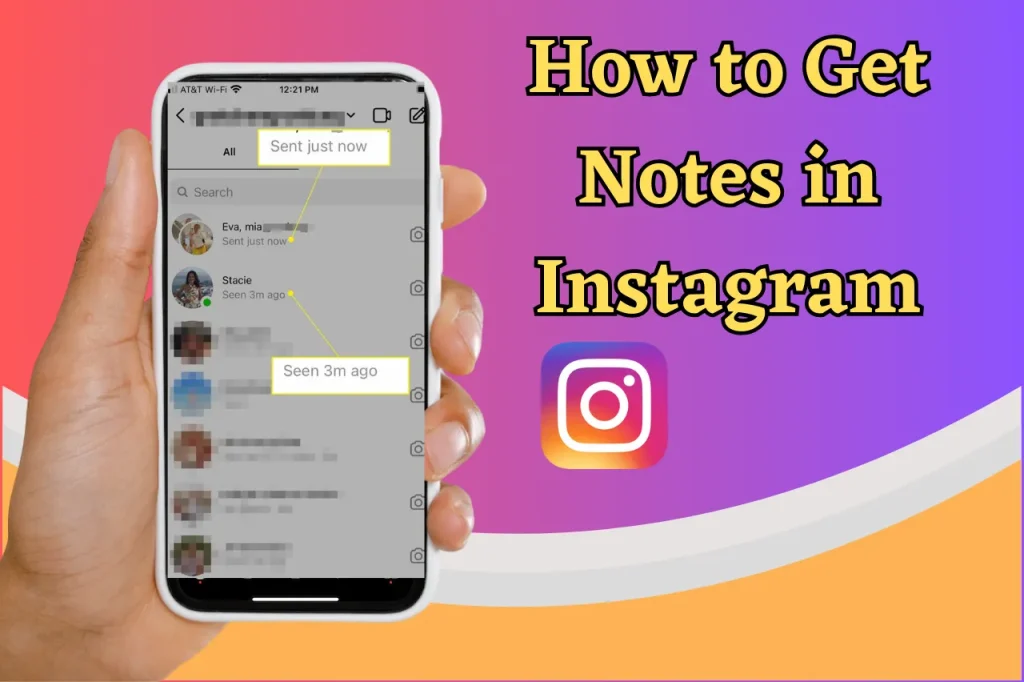How To Fix An Unread Notification In Instagram: Do you find yourself constantly being reminded of unread notifications on Instagram? If so, then know that many other Insta users have been in the same situation. We’ve made a comprehensive guide to help solve this issue – “how to fix an unread notification in Instagram that won’t go away”. It provides several solutions from easier methods like managing your messages and more difficult tips for persistent alerts. We hope our instructions will allow Instagram users worldwide attain relief once again!
Understanding the Instagram Notification Problem
Many Instagram users have encountered the annoyance of an unread notification that just won’t go away, and it’s important to find a solution suited for your specific scenario. The underlying issue can typically be attributed to unseen messages in your direct message list or even some kind of problem with the Instagram app itself as well as related difficulties concerning phone cache.
To fix this persistent notification trouble, we must first identify its source by searching within any invisible message requests you may not know about plus examining other potential causes including glitches in the app etc. Then comes our guide which will help you recover from such upsetting notifications and look at how best manage all those frustrating direct messages on Instgram without them keeping tabs over one’s experience like ghosts!
Read Also: Why Are My Instagram Reels Blurry? Here’s How to Fix It!
How To Fix An Unread Notification In Instagram
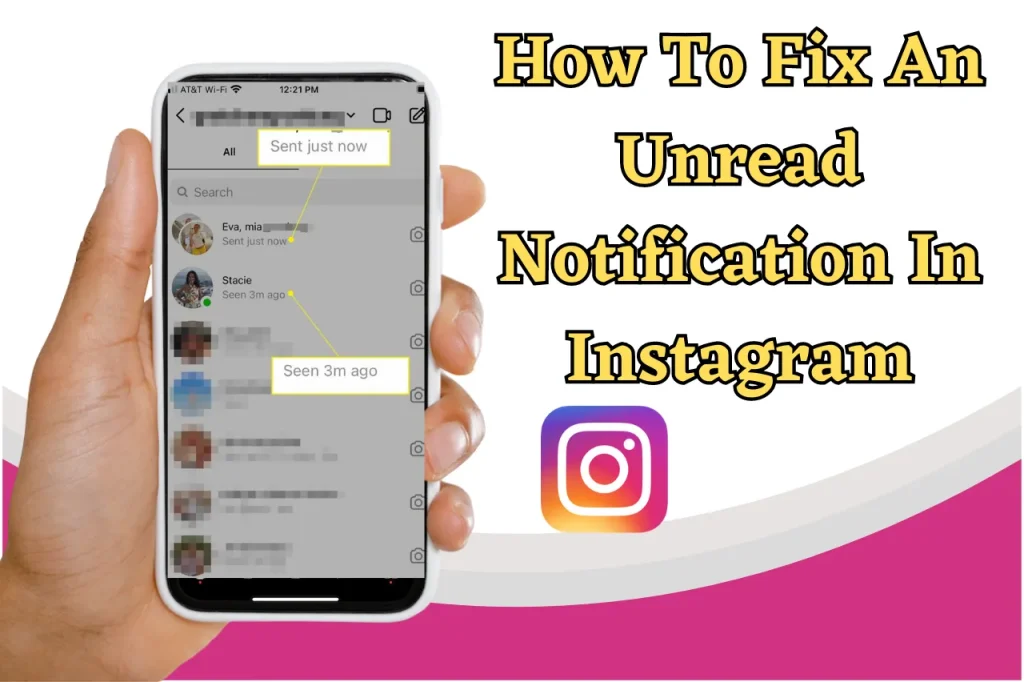
Before trying out more complex solutions, here are some easy and fast ways to solve the problem of unread Instagram notifications. Refreshing your direct messages, viewing message requests, and clearing app’s cache can be helpful for getting rid of those troublesome reminders.
Let’s dive deeper into these quick fixes which may help resolve this issue effortlessly! Check out how each one might aid in eliminating that pesky notification you’ve been ignoring.
Refresh Your Direct Messages
One of the most straightforward ways to address an Instagram direct message notification is by refreshing your Direct Messages in-app. Doing this can help ensure that any unread messages are accurately shown and no longer create a consistent Instagram message notice.
To manually revive your DM list, open up the app and visit the dedicated page for these conversations. Swiping down on top of this screen should display all relevant information you need, which includes unread items – potentially exposing notifications causing problems – helping restore order throughout your IG experience!
Once refreshed, utilize filtering options available from within to discover what caused disruption among undelivered messages. Thus allowing fast resolution and clearing out unnecessary cluttering due to unwanted alerts associated with such notifications using Instagam’s feature set in combination with manual methods as suggested here.
Check Message Requests
Unread notifications, where you have no message yet there’s a persistent notification, can often be caused by messages from people who aren’t in your network. To manage such unread messages go to the direct message section and look for the ‘message requests tab’. Here is found any communication coming from outside of your contacts list or circle of friends that hasn’t been read.
Read what has come through so far then decide if it should remain or not, this ought to remove any unwanted persistent notifications within Instagram making things much tidier!
Clear Instagram Cache
If you’re still having trouble with unread Instagram notifications, it might be time to clear your app’s cache. Doing this can improve the speed of your device and lessen data usage while potentially resolving notification problems. For Android devices, go to Settings > Apps > Apps. Storage for the Instagram app then tap Clear Cache. As far as iOS goes, go to settings> Settings. iPhone storage > Offload. App which will remove but save all relevant information in order to reinstall the application, a possible solution for these types of issues.
Once completed and after restarting any electronic equipment involved, examine if there has been resolution regarding an unanswered message alert on Instagram If not, Investigations may need conducting.
Dealing with Phantom Direct Message Notifications
Phantom direct message notifications can be a real nuisance, but there are various ways to tackle them. One way of handling it is logging out and back in your Instagram account which refreshes the data. This has been known to clear up any ongoing notification issues. You should also make sure that you have the latest version of Instagram installed from Google Play Store on your device for optimal performance. Outdated apps may cause phantom notifications. Lastly, if these solutions don’t work then try disconnecting Facebook from your Instagram account as duplicate messages could possibly be causing all this nuisance – head over to “Account Center” under Settings where you will see an option labeled ‘Remove’.
Managing Unread Messages and Notifications
Efficiently managing your Instagram notifications, including unread messages and any persistent or phantom alerts, can be done to prevent Issues. To start with, filtering out the unread messages enables you quickly determine what could cause these repeating notices. It’s also a great idea to mark the received communications as read even when there is no time for responding, this keeps all of your Instagram announcements orderly and avoids getting unnecessary warnings.
Finally, people may want to fiddle with their app notification settings, which includes deactivating some types of signals or creating customised preferences so that only relevant ones are accepted. Accessing them requires logging in on the profile page then selecting “Settings” before heading into the “Notifications” tab where changes take place.
Advanced Solutions for Persistent Instagram Notification Issues
If you’re having trouble getting rid of those pesky unread notifications, it might be time to look into more innovative solutions. Start by uninstalling and reinstalling the Instagram app. This can help refresh your account data, which could solve any notification woes. If that doesn’t work, reach out to Instagram’s customer service team for additional advice or assistance in resolving your issue. Lastly, consider using a third-party tool like DMpro as an aid in managing direct messages and improving overall experience with Instagram, it converts DMs into CRM systems while helping stay organized via improved tracking of notifications.
Troubleshooting Instagram App Issues
In order to effectively tackle difficulties concerning Instagram notifications, it is necessary to learn how to troubleshoot general issues related to the app. One of the key things that must be taken into account when doing this is ensuring you have installed any available updates for your device’s version of Instagram from its corresponding app store – simply search “Instagram” and if an update button appears, press it.
Restarting your gadget may help resolve certain matters related to running Instagram correctly. All one needs to do in such cases is shut off their phone by pressing down on power then switching back on again after a few moments so as to provide their technology’s memory with some renewal which could potentially remedy lingering complications involving using Insta.
Summary
To have a pleasing Instagram experience, taking care of any unread notifications is essential. There are various solutions depending on the issue – simply refreshing your direct messages or message requests may be enough to solve it quickly, but for tougher challenges installing the app again and using outside apps can help as well. Don’t let irritating notifications spoil what should otherwise be an enjoyable time online. Take control with these helpful tips and create an organized social media presence free from clutter!